Alchemist
What is Alchemist?
Alchemist is a tool for players, server owners, and asset creators who want to convert assets originally made for GTAV Legacy (Gen8) to be compatible with GTAV Enhanced (Gen9).
It also allows you to refine existing Legacy assets to correct potential formatting or compatibility issues created by earlier tools.
You can download Alchemist directly on the Cfx Portal.
What is Asset Conversion?
The Asset Conversion feature allows you to automatically convert a given folder and all its contents, making all your existing Legacy 3D assets compatible with FiveM Enhanced.
What is Asset Refinement?
Asset Refinement automatically corrects your Legacy assets. This is useful if you have existing Legacy assets that were created with older tools.
Requirements to Run Alchemist
- Windows 11
Supported Filetypes
The following filetypes are supported:
YDR, YTD, YFT, YPT and YDD.
Alchemist GUI
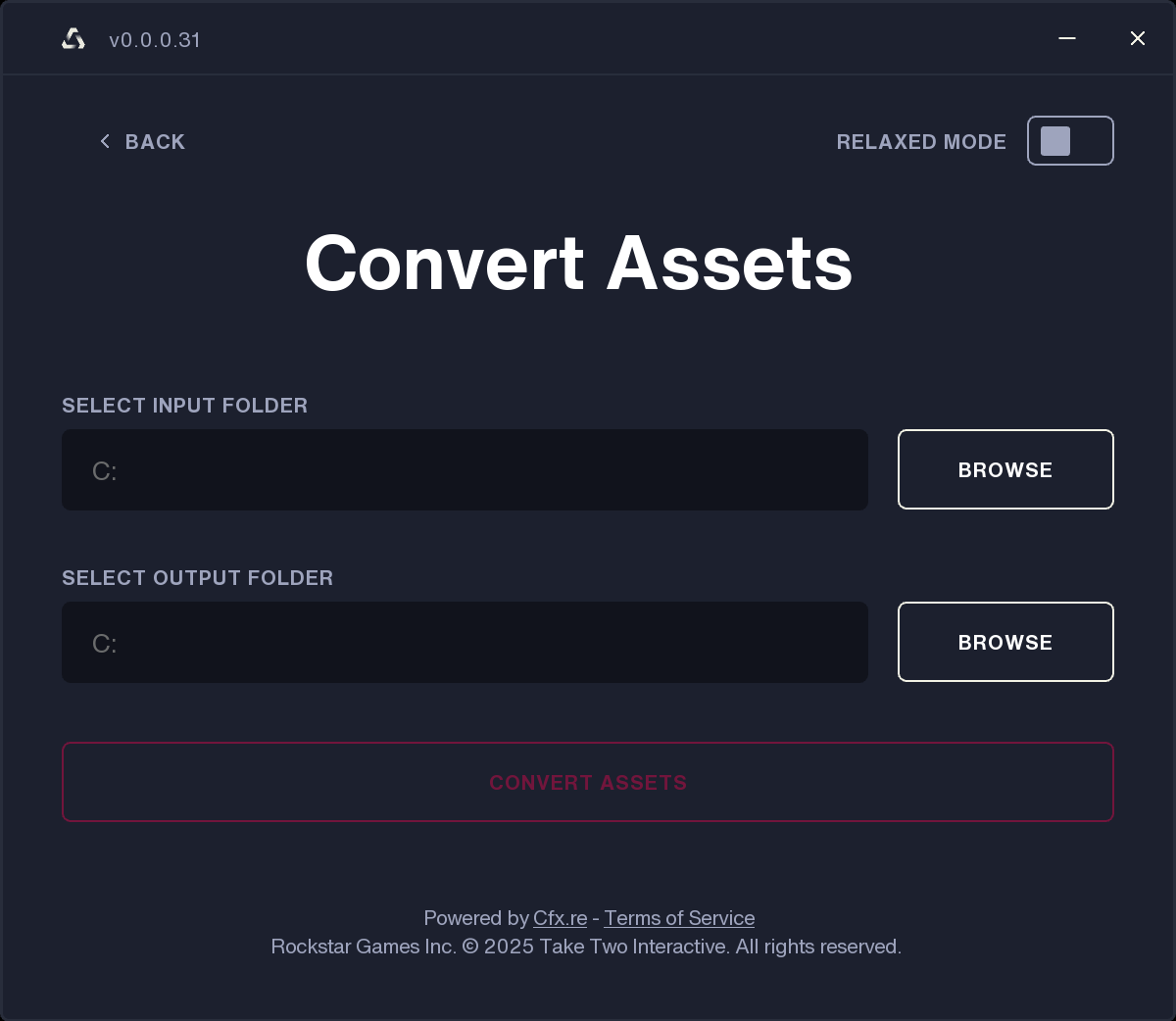
How to Start Alchemist GUI
- Double-click Alchemist.exe.
- Choose whether you want to submit telemetry data and click Yes or No accordingly.
How to Use Alchemist GUI
- Choose between Asset Conversion and Asset Refinement depending on what you want to do.
- Click Browse next to Select Input Folder to specify the path to the input folder.
- Click Browse next to Select Output Folder to specify the path to the output folder.
- Click Convert Assets or Refine Assets and wait for the process to finish.
After the process is finished, you will find your converted or refined assets in the output folder. Selecting your Cfx.re Platform Server resources directory as an input folder will generate a drop-in replacement resources folder, compatible with FiveM Enhanced.
Relaxed Mode
Relaxed Mode allows importing assets that may not fully comply with strict validation rules. Some validations are skipped to improve compatibility, which means the resulting asset may differ slightly from the original due to automatic corrections applied during import.
Known Issues
Issue: If Alchemist GUI hits an escrowed asset it will fail and stop the process.
Workaround: Remove any escrowed assets before running the process, or use the Alchemist CLI instead. The CLI version will skip escrowed assets automatically and note them in the output report once the conversion is complete.
Alchemist CLI
How to Start Alchemist CLI
- Open the Command Prompt.
- Drag AlchemistCli.exe into the Command Prompt window.
- Press Enter.
- You will be asked to accept the Terms of Service. Type y if you agree.
- You will be asked whether to enable telemetry. Enter y to share this data, or n if you prefer not to.
- Alchemist CLI is now ready to use.
How to Use Alchemist CLI
Assuming you have placed AlchemistCli.exe in C:\ and created both an input and output folder in the same directory, you can start converting assets like this:
C:\AlchemistCli.exe C:\input C:\output
CLI Parameters
You can add the following parameters to your command:
| Parameter | Explanation |
|---|---|
--refine |
Refine assets instead of converting |
--relaxed |
Enable relaxed mode - auto fixes and less strict checks |
-f |
Override files without prompt |
-jN |
Set the number of threads to N (default: 10), for example -j8 |
--fail-on-error |
Fail on the first error |
Example:
C:\AlchemistCli.exe C:\input C:\output -j5 -f --fail-on-error
At the end of the conversion, if it is successful, you will see a message similar to the following:
Converting C:\input\folderName\assetName.yft to C:\output\folderName\assetName.yft
Converting C:\input\folderName\assetName.ytd to C:\output\folderName\assetName.ytd
Converting C:\input\folderName\assetName.yft to C:\output\folderName\assetName.yft
Conversion completed in 60ms